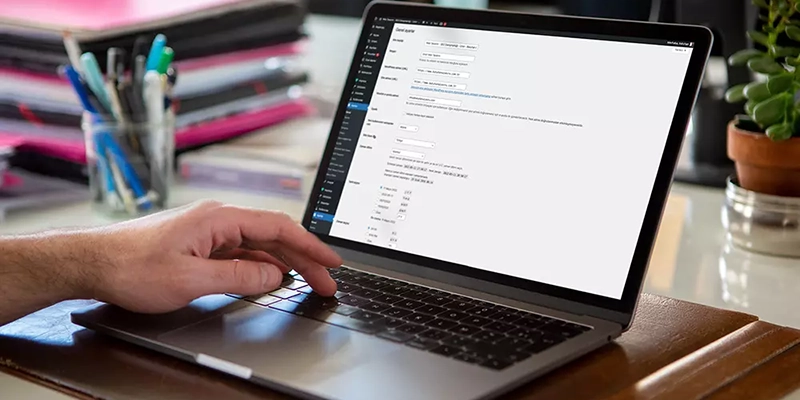Have you decided to use WordPress, a popular content management system, to create and manage your website? Great! In this step-by-step guide, you will learn how to install WordPress from start to finish.
Step 1: Choosing a Hosting Service
To use WordPress, you must first choose a web hosting service. Many hosting providers offer special tools to automate WordPress installation. Recommended hosting providers include companies such as Bluehost, SiteGround and HostGator.
Step 3: Creating a Hosting Account
Go to your hosting provider’s website and create an account. Activate your hosting account by providing the required information and following the payment steps.
Step 4: Download and Install WordPress
Many hosting providers allow automatic installation of WordPress from your control panel. However, if you want to do manual installation, download the latest version from the WordPress official website. Then install WordPress on your server by following your hosting provider’s instructions.
Step 5: WordPress Installation Wizard
After installing WordPress, you will be greeted by an installation wizard. You can make basic settings by following these steps. Set your site name, username and a secure password. Also, don’t forget to enter your administrator email address.
Step 6: Theme Selection and Customization
After making the basic settings of the WordPress installation, you can choose a theme that will determine the design of your site and start customizing your site. Theme selection may vary depending on personal preferences and the purpose of your website.
Step 7: Adding and Managing Plugins
The power of WordPress comes from a vast ecosystem of plugins. You can expand your site by adding plugins that suit your needs. Check out plugins that will help with SEO, security, speed optimization, etc.
Step 8: Adding Initial Content
Once you’ve created your site, you can start adding your first content. Create a new post, add a title, enter text and enrich your content by adding images. Now your website is ready! To learn more about using WordPress, you can refer to the WordPress official documentation and community. Happy posting!